Samsung Galaxy Overheating Issues: Causes and Fixes
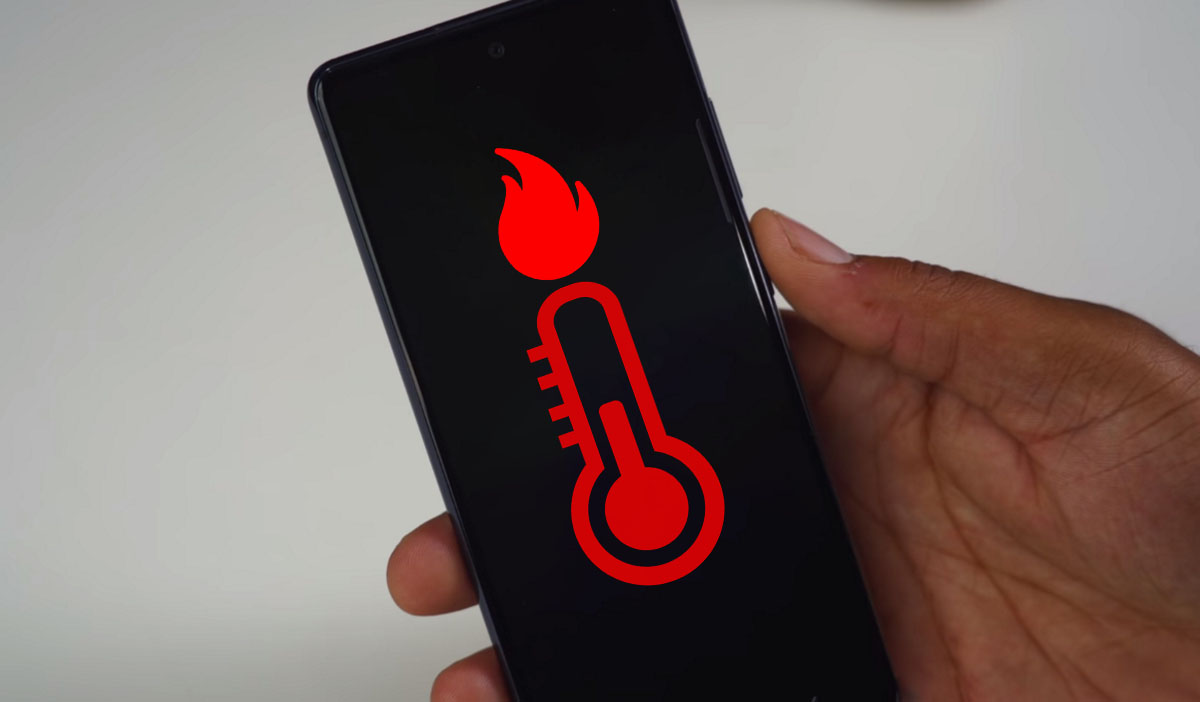
Samsung Galaxy smartphones are renowned for their innovative sleek designs and powerful performance. However like all advanced devices they are not immune to certain technical issues. One common problem that users frequently encounter is overheating. Overheating not only affects the phone’s performance but can also lead to potential damage if not addressed promptly. In this article we will delve into the causes of Samsung Galaxy overheating and provide effective solutions to keep your device cool and functioning optimally.
Heavy Resource Usage
Modern smartphones including the Samsung Galaxy series come equipped with powerful processors capable of handling a wide range of tasks simultaneously. However running resource-intensive applications such as high-definition games video editing software or multitasking with multiple apps can cause the device’s processor to work overtime. This excessive workload generates heat leading to an increase in the phone’s temperature.
Environmental Factors
The environment in which you use your Samsung Galaxy can significantly influence its temperature. Exposure to direct sunlight especially during outdoor activities can cause the phone to overheat. Similarly using the device in a hot environment without proper ventilation can exacerbate the problem leading to overheating issues.
Background Apps and Processes
Even when you are not actively using your phone background apps and processes can continue to consume resources contributing to overheating. Certain apps are notorious for running in the background draining the battery and putting unnecessary strain on the processor. Over time this can result in a noticeable increase in temperature.
Software Glitches and Bugs
Software bugs or glitches can cause the phone’s operating system to misbehave leading to overheating. For instance a poorly optimized app may run inefficiently causing the processor to work harder than necessary. Regular software updates are crucial in addressing these issues as they often include fixes for bugs that could be causing overheating.
Faulty Battery or Charging Issues
A faulty battery can be a significant contributor to overheating. If the battery is damaged or malfunctioning it may overheat during regular use or while charging. Additionally using non-original or incompatible chargers can cause the device to overheat. It is essential to use only Samsung-approved chargers to ensure safe and efficient charging.
Network and Connectivity Issues
Network-related activities such as downloading large files streaming high-definition videos or maintaining a constant connection to Wi-Fi Bluetooth or mobile data can also cause the phone to heat up. If the device struggles to maintain a stable connection it may exert more effort in searching for signals leading to overheating.
Overloaded Storage and Insufficient Memory
When the internal storage of your Samsung Galaxy is nearly full the device has to work harder to manage files and applications. Similarly insufficient RAM can cause the phone to slow down and overheat especially when running multiple apps or processing large files.
How to Fix Samsung Galaxy Overheating Issues
Close Unnecessary Apps
One of the simplest ways to reduce overheating is by closing unnecessary apps running in the background. You can do this by accessing the recent apps menu and swiping away apps that are not in use. Additionally consider using the “Device Care” feature available on most Samsung Galaxy phones to optimize performance and close background apps automatically.
Reduce Screen Brightness and Timeout
High screen brightness is a common cause of overheating. By reducing the brightness level and setting a shorter screen timeout duration you can significantly lower the device’s temperature. Consider enabling “Adaptive Brightness” to automatically adjust the screen brightness based on ambient lighting conditions.
Update Software Regularly
Keeping your phone’s software up to date is crucial in preventing overheating. Software updates often include bug fixes, security patches and optimizations that enhance the device’s performance. Make sure to regularly check for updates in the settings menu and install them as soon as they become available.
Avoid Using the Phone While Charging
Using your Samsung Galaxy while it is charging can cause the device to overheat. This is because the phone is simultaneously drawing power and generating heat from the charging process. To prevent overheating avoid using the phone for resource-intensive activities such as gaming or video streaming while it is plugged in.
Remove the Phone Case Temporarily
Phone cases are designed to protect your device but they can also trap heat leading to overheating. If you notice your phone getting unusually warm try removing the case temporarily to allow better airflow and cooling. Once the device cools down you can reattach the case.
Disable Unused Connectivity Features
Features such as Wi-Fi Bluetooth and GPS can contribute to overheating if left on unnecessarily. If you are not actively using these features consider disabling them to reduce the strain on your phone’s processor and battery. You can easily toggle these features off in the quick settings menu.
Clear Cache and Unnecessary Files
Over time your Samsung Galaxy may accumulate cache files and unnecessary data that can clog up the system and contribute to overheating. Regularly clearing the cache and deleting unnecessary files can help improve the device’s performance and prevent overheating. This can be done through the “Storage” section in the settings menu.
Monitor Battery Health
Regularly monitoring the health of your battery can help identify potential issues before they lead to overheating. Samsung devices come with a “Battery Health” feature that provides information on battery performance and charging habits. If the battery health is deteriorating consider replacing the battery with a genuine Samsung replacement.
Use Power Saving Mode
Samsung Galaxy phones come with a “Power Saving Mode” that reduces the device’s performance to conserve battery life and prevent overheating. Enabling this mode can help keep the phone cool especially during extended use or when the battery is low. You can activate “Power Saving Mode” from the quick settings menu or through the battery settings.
Seek Professional Assistance
If your Samsung Galaxy continues to overheat despite trying the above fixes it may be time to seek professional assistance. Persistent overheating could indicate a hardware issue that requires expert attention. Visit an authorized Samsung service center to have your device inspected and repaired if necessary.
Conclusion
Overheating is a common issue that can affect the performance and longevity of your Samsung Galaxy smartphone. For more tips and solutions, be sure to visit my website to learn how to keep your device running smoothly and prevent potential damage. By understanding the causes and implementing the appropriate fixes, you can minimize the risk of overheating and extend the life of your smartphone. Remember to regularly update your software, manage apps and settings, and monitor your device’s battery health.







